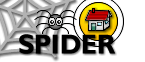6. Tools
6.5 Admin Tools
6.5.1 Manage classes
Admin level users can add, edit and remove classes from the site listing, which appear to users in the myClasses tool. The delete option should be used with caution, as it able to completely remove all data relating to the class from the system permanently.
6.5.1.1 Add class
The add class tool enables the addition of new classes to the system. Each new class must be given a code and a name, and other details can be added, such as year, semester, credit value and co-orinator details.
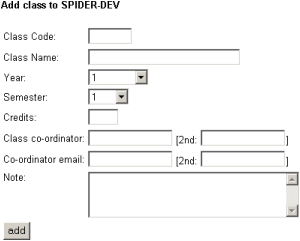
Once you are happy with all the entries, click "add" to save the class.
6.5.1.2 Edit class
The edit class tool is exactly the same as the edit class details tool available to editors in the class tools.
6.5.1.3 Delete class
The delete option will completely remove all entries and data relating to the class from the system, so any class related items in the discussions, assignments and the search index will be removed, as well as all the contents (files and links) within the class and all the entries for that class in users' myClasses lists. To delete a class, select it from the drop down menu, then click "delete". You will be asked to confirm or cancel this action. If you cancel, you will be returned to the delete select page, if you confirm the delete, then all references to the class will be deleted.
6.5.1.4 Manage class category headings
The admin version of this tool is exactly the same as the manage category headings tool in the class tools except that it gives access to the categories for all the classes in the system instead of a single class