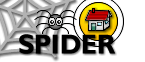6. Tools
6.4 Class Tools
6.4.3 Manage category headings
This tool allows you to add and remove the categories that are used to organise the content on each class resource page. Before an item of content can be seen, the category it is associated with must be made available using this tool. E.g to add lecture notes, the lecture notes content category must be added to a class, and then any content uploaded into that category can be accessed. Clicking on the manage category headings shows a new page giving 3 options: add, edit or delete a category.
6.4.3.1 add category
To add a category select the category from the drop down list, and enter a rank to determine what order the category will appear on the page. Lower numbers categories will appear above higher number categories. Then click add and the category will be added.
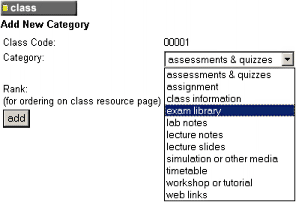
6.4.3.2 edit category
This allows you to edit the rank associated with the category, so it can be moved up or down the list of categories appearing on the class resource page.
6.4.3.3 delete category
To remove a category from those appearing on the class resource page, select the category from the drop down list and click "delete". The category will be removed. The content associated with that category will still be on the system, but wont be available to normal users.