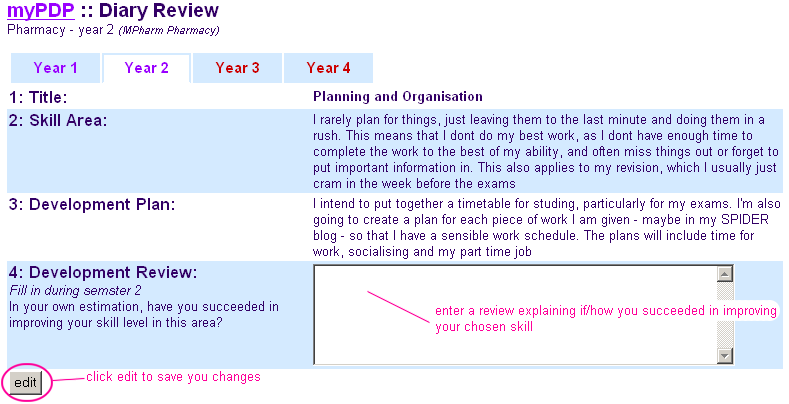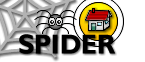6. Tools
6.2 MyStuff (Student Tools)
6.2.5 myPDP
The ePDP tool is an online Personal Development Portfolio. The ePDP has 3 main functions - it allows you to store diary entries, upload coursework and keep track of you personal skill ratings. Depending on your course, there may also be extra activities linked in to your ePDP, or you may even be using a different ePDP system. These differences should be covered in your course handbook. The ePDP is accessed via the myPDP link under myStuff.
The ePDP home page is shown below. At the top of the page are listed your ePDP's name (Bioscience in this case), your degree (BSc Applied Biological Sciences) and a link to a related class home page (BB112). This information should match your particular degree course. Underneath this information you will see a number of "year tabs". These give you access to your ePDP entries for the different years of your course. Below this are the main tools of the ePDP
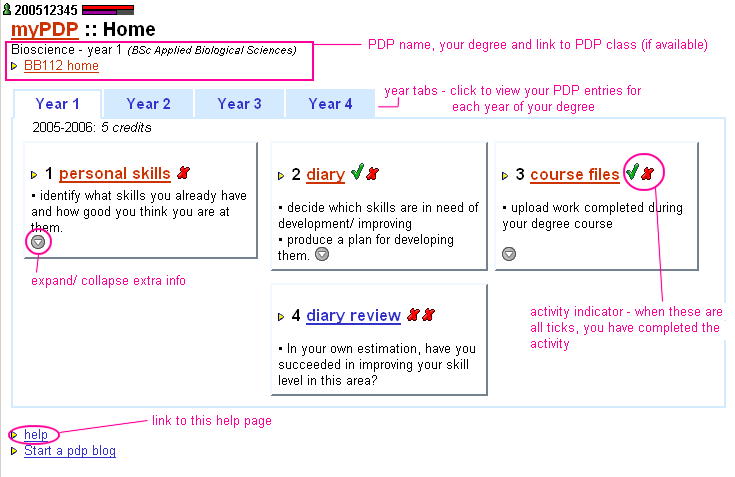
6.2.5.1 Personal skills
The Personal Skills section is accessed by clicking on the personal skills link. The personal skills page lists a series of skills under different heading. The skills you see will be dependant on the ePDP for your course. You may have more than one skill list, which you can switch between by clicking on the tabs. For each skill in your list, select the skill level that you think best matches your current ability in that skill. Once you have done this for each skill, click the save my skills button. You can add a new set of ratings for the skill list at any time, and these are stored and displayed on the page. Staff counsellors can view the ratings of their counsellee, but not make any changes.
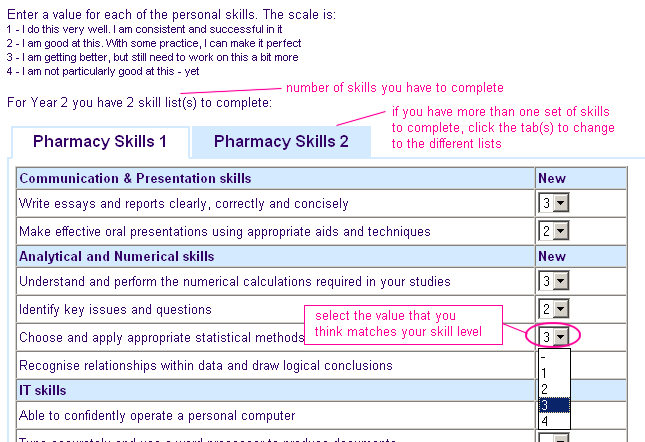
adding ratings
To add a set of ratings, simply select the value that corresponds to the level of skill you feel you currently have next to each of the skills in the list. When you are happy with all your values, click the "save my skills" button. You will be asked to confirm the save - click "OK" to save or "Cancel" to return to the personal skills page. Once entered, you cannot change your skill ratings, although you can enter another set of skills if you want to.

6.2.5.2 Diary
The diary section allows the you to establish a record of your actions and thoughts relating to your skill development. Each diary entry has a title related to one of the main Personal Skill areas and space for inputting data relating to planning the development of that particular skill. Your tutor/ counsellor is the only other person that can view your diary.
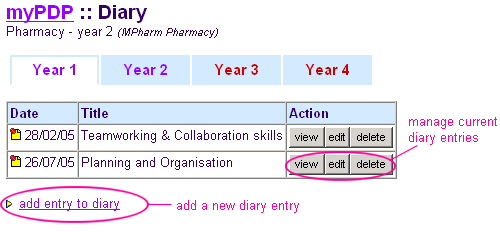
view
To view a diary entry, click on the view button and that entry will be shownadd
To add a new diary entry, click on the add entry to diary link, and a blank diary entry will be created. Select the Title relating to the skill you intend to improve and fill in the "Skill Area" and "Development Plan" boxes. You would normally do this at the beginning of semester 1. Once you are happy with your diary entry, click "add" to save it.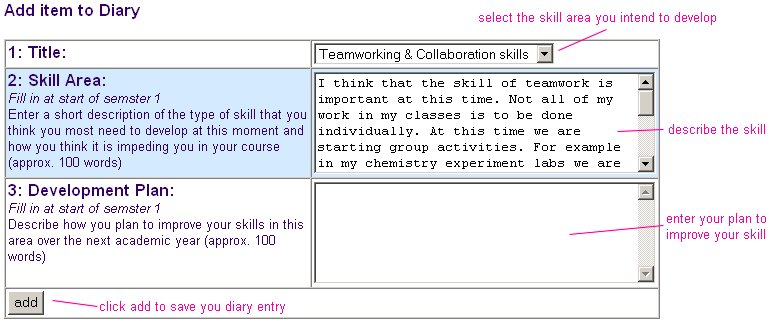
edit
To edit a diary entry, click on the edit button next to the entry. You will be shown that entry and be able to edit the text under the different headings. Once you have made your changes, click the edit button to save.delete
If you want to remove a diary entry, click the delete button next to the entry. You will be asked if you are sure you want to delete. Click Delete to confirm the delete or Cancel to cancel the delete.
6.2.5.3 Course files
The course files section allows you to manage, upload and see the counsellor view of files that you create as part of your normal class activities, such as essays, reports and assignments. Files can be given "link names", a "rank" to determine their order on screen, and an "extra info" note to describe what the file is for or contains. You control the files using the manage and upload tabs. The view tab lets you see the counsellor view of the files
The manage tab allows you to change or delete files you have already uploaded.
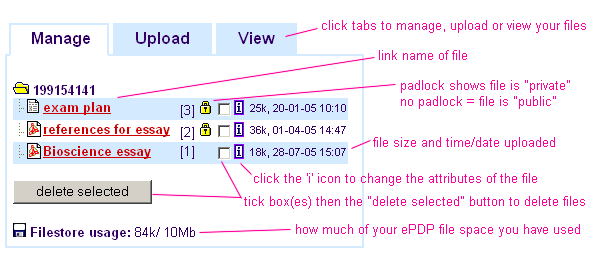
To change the options on a file once you have uploaded it, click the  button alongside the file and the options will be shown so you can edit them.
button alongside the file and the options will be shown so you can edit them.
The upload tab allows you to add new files to your course files. The upload works the same way as the myFiles tool, except you can add extra options to files and decide whether a file is private (only you can view it) or public (both you and your counsellor/ tutor can view it).
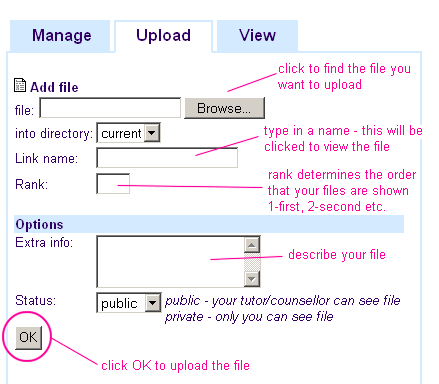
The view tab allows you to see exactly what a counsellor would see - this is limited to files that are marked as "public"
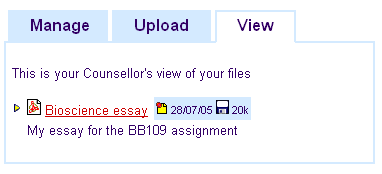
6.2.5.4 Diary Review
The diary review section is where you report back on whether or not your skill developments were successful - in your own estimation, have you succeeded in improving your skill level in this area? To review a diary entry, click the diary review link on the ePDP home page. You will be shown all your current diary entrie titles. Simply click the review button next to the diary entry you want to review, and fill in the review box. Once you are happy, click edit to save the changes.