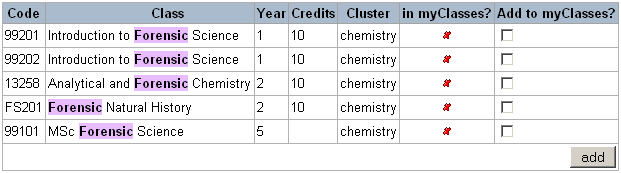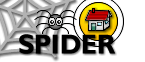4. Getting Started & Basic Features
4.2. Basic Features
4.2.2 myClasses
The myClasses page allows you to select the classes you wish to appear in your myClasses list. You would normally select classes to match your current curriculum (students) or teaching responsibilities (staff), but you can select any class on any cluster if you wish e.g classes from previous years to access for revision.
Classes on SPIDER are grouped into "clusters" which roughly correspond to degree programmes/ courses (or groups of related degrees). By default, you will see all the classes available in your own cluster, under year headings. You can change the listing using the "Limit list to classes from" list at the top to view classes in any other cluster, or select all to view all the classes.
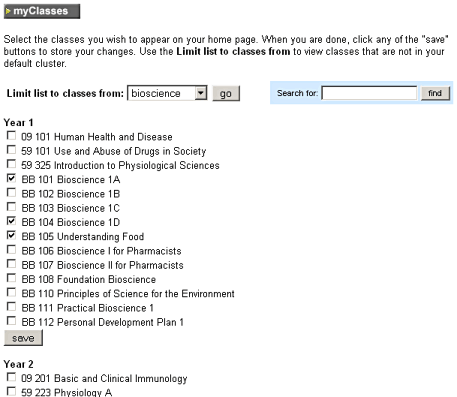
Adding classes
To add a class to your myClasses list:
- tick the box(es) next to the class(es) you want to add
- click one of the save buttons.
Removing classes
To delete a class from you myClasses list:
- un-tick the box(es) next to the class(es) you want to remove
- click one of the save buttons.
Searching for classes
If you arent sure what cluster a class falls into, then you can search for a class by entering part of its name or class code into the "search for" box. To search for a class:

- enter part of the class name or code into the "search for" box
- click the find button
- the result screen will show you any matches for your search term listed by code, class name, year, credits, cluster. It will note with a tick if the class is already in your list, a cross if not.
- tick the box under "add to my classes" next to any class you want to add to your myClasses list
- click the add button and your selection will be added to your myClasses list