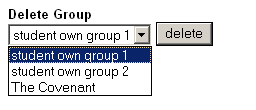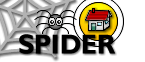6. Tools
6.2 MyStuff (Student Tools)
6.2.7 myGroups
SPIDER allows staff and student users to create groups which give their members access to their own discussion, chat and "info" (file uploads) pages. The myGroups tool allows student users to view the groups they are members of and manage any groups that the student owns.
SPIDER allows the creation of 3 types of group:
- class
- department
- personal
There are small differences between each group type and their intended purpose.
Class groupsClass groups are assigned to a class and used to create sub-groupings of classes of students, for example laboratory or tutorial groups.
Department groups
Department groups are linked to a department and used to create representation of department groupings such as committees and teams
Personal groups
Personal groups can be created by anyone, and can be used for any purpose (friends, teams, shared project work)
Student users can be members of any of these groups, but are only able to create and manage personal groups. Staff users can create and manage any group type.
6.2.7.1 Viewing your groups
By clicking on the myGroups link, you will see a list of any groups you are a member of. Clicking on any of these will take you to that groups home page. Below this the "manage groups" link allows you to create and edit personal groups.
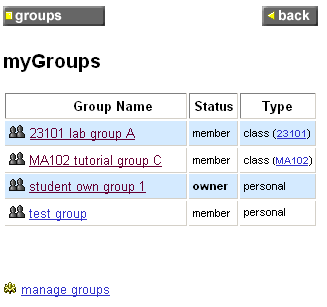
Group home page
The group home page shows the group tools (discussion, chat and info) on the left, and a list of all the group members on the right. The group discussion and chat work in exactly the same way as the class and site discussion and chat tools. The info tool allows the group members to view/ download any files that belong to the group. Depending on the group's settings, members may also be able to manage the info pages (upload/delete files).
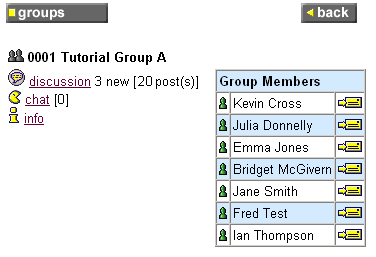
6.2.7.2 Managing Groups
Clicking the "manage groups" link from the myGroups page gives you access to the Group Mananger tool - from here you can add new groups, and edit or delete groups that you own.
Add a group
All users can create personal groups
|
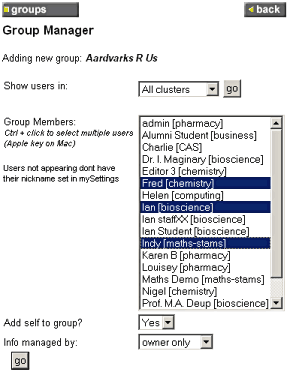 |
Edit a group
If you return to the group manager page, you can edit any group you own. Simply select the group you wish and click the edit button under "Edit Group". You can edit the group name, the info option and add/ drop users from your group
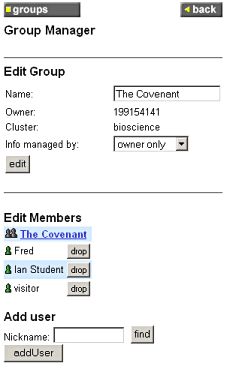
Drop user
To remove a user from the group, simply click the "drop" button next to their nickname.
Add user
To add a new user to the group, enter their nickname in the "Nickname" box and click the "add User" button. If you're not sure of someone's nickname, click the "find" button and you can search for it. A list of matching nicknames will be returned, simply click the "select" button next to the match and the nickname will be copied to the "Nickname" box.
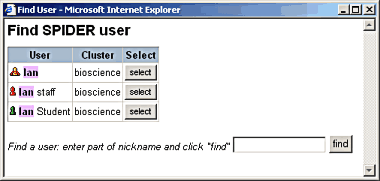
Delete a group
If you return to the group manager page, you can delete any group you own. Simply select the group you wish to delete and click the delete button under "Delete Group". You will be asked to confirm the action (click Cancel to stop the delete), and then the group will be deleted. Deleting the group will delete all group discussion postings and any files in the group "info" pages