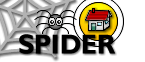6. Tools
6.2 MyStuff (Student Tools)
6.2.9 Chat
SPIDER has a basic chat room facility to allow users to have real-time converstations. The chat uses the shockwave plugin, so your computer will need to have this installed in order to work. Shockwave is available in the downloads section of SPIDER or from the Macromedia website
To enter the chat room, simply click on the chat icon at the bottom of the home page or the chat link under myStuff

The number next to the icon indicates how many people are in the chat, or have been in the rooms in the last 5 minutes. The chat room will open in a new window, and will look something like the image below:
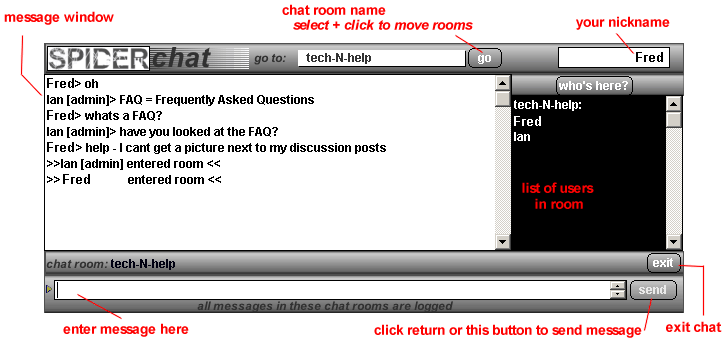
To send a message to the room, simply type it in the box at the bottom and hit the send button (or press return). You will start off in the "general" chat room, but you can move to any of the other rooms using the "go to" drop down at the top of the chat.
Note that all messages are logged, and the use of offensive language will result in a ban. The system monitors messages and emails any suspect content to the system admin.