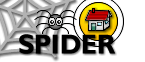6. Tools
6.1 Standard Tools
6.1.6 myClasses
6.1.6.1 Adding and removing classesThe myClasses tool allows you to add any number of classes to your myClasses list. Adding a class to your list creates a link on the home page to the class resource page (or class home page) for that class, from where you can access all the resources relating to that class (lecture notes, lab notes, past papers, discussions etc). When you click the myClasses icon on the home page, you are shown a page listing all the classes available in your cluster, ordered by year grouping, then by class code. You can use the "Limit list to classes from" drop down to list classes from different clusters. To add a class
|
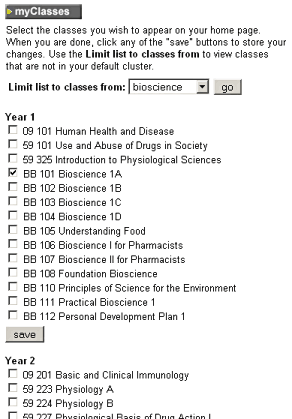 6.1.6 changing the classes in your myClasses list |
6.1.6.2 Finding classesIf you are unsure which cluster a class belongs to, then you can use the "Search for" box to look for class codes/ class names. Simply enter part of the class code or name and click find. 
The page will show a list of all classes on SPIDER that match your search. If a class isnt already on your list, simply tick the box next to it, and click the add button. The class(es) you have selected will be added to your myClasses list 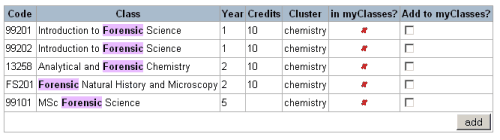
When you return to the home page, the new class list you selected will be available. | |