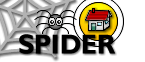7. Class Resources
7.1 Assessments & Quizzes
Assessments and quizzes are carried out using the SPIDER quiz viewer, SINQ (Shockwave IMS Net Quiz viewer). In order to run a quiz, you need to have the shockwave plugin installed on your system (see the downloads page for a link).
Quizzes can have any number of questions in them, of varying types, such as multiple choice (MCQ), drag and drop, labelling and numerical calculations.
7.1.1 Navigation, answering and marking
You can move back and forward through the quiz using the back and skip buttons, or by using the jump buttons (each button represents one question) - click on any of the little square to jump to that question.

quiz controls - back, jump/ indicators, skip buttons
IMPORTANT
To mark a question and store your answer you MUST click the Mark (or Finished) button as you answer each question. Questions you have already marked will be greyed out (the jump indicator will be grey rather than yellow).
Mark button

Finished button
MCQ
To answer an MCQ style, click the box(es) next to the answers you think to be correct. If you want to change you answer, just click again. When you are happy with your answer, click the Mark button. Your response will be marked. If it is a multiple option MCQ, you need to then click the skip button to mark the remaining options.
Drag & Drop/ Labelling
To answer a dragging style question, drag the option you wish using the left mouse button and place it either below the match (drag & drop) or next to the matching letter (labelling), then release the mouse button. The dragged response should "stick" to the match you have chosen. To change your mind, drag the option away from the match/label and it will return to the option box on the left. When you are happy with your anwers, click the Mark button to mark the question. Click the skip button to mark the remaining options.
Numerical
To answer this type of question, simply enter the value you have calculated in the answer box. You can include exponential values either by using "E" notation e.g. 3xE-4 or as "x10" notation e.g. 3x10-4. Click the "Mark" button to mark and store your answer.
7.1.2 Saving and restoring
You can save your quiz at any time by clicking on the disk icon. You current score and position will be stored on the server.

save button
You can reload a quiz either by visiting the assessments and quizzes page or the myQuiz results page, where a list of any saved quizzes will appear at the bottom of the page. Clicking the Load button will restore the quiz to your last save point.

7.1.3 Problems
Q. I've done the quiz but my mark wasnt recorded
A. Make sure you are clicking the Mark button after you answer each question
Q. I've got to the end of the quiz, but it wont let me save my answers to the server
A. Make sure you have answered all the questions - look at the jump icons - if any are still yellow, you havent answered that question(s).
- Click on the yellow jump icon to return to that question and answer it.
- Then click on the last jump icon to the last question
- click the skip button to return to the "Finished Quiz" page
- click the "Finished" button to store your quiz on the server
Q. I'm still having problems, what else can I do?
A. If you have completed a quiz, tried the above, yet your mark hasnt recorded, please email ian.thompson@strath.ac.uk listing:
- your registration number
- your computer operating system e.g. windows XP home, windows 98, Max OS X etc
- the web browser (+ version) you are using e.g. Internet Explorer 5.5, Mozilla 1.4, Netscape 6, AOL 8 etc
- approx time + date you completed the quiz