
6. Tools
6.5 Admin Tools
6.5.5 Manage Users
Users normally self register, but admin level users can create users via the admin tools section. The user section of the admin tools area is also where users can be given additional privileges. When users first register, they are given student level rights be default. If a user resisters as staff, then an email is sent to the admin for that cluster notifying them that a user wishes to be assigned staff status, who can then decide what level of access that user should be given.
On the home page, click on the admin tools button to view the admin page. The users section of this page allows you to add, edit and delete users as well as suspend or ban them from the site or discussions. You are limited to editing and adding staff users in your own cluster, but can edit any student user on the system.
to add a user
- click the add button under users on the admin tools page
- fill in all the details
- ensure you select the user group appropriate to that user. Users can be:
- click submit to create that user
to edit a user
- click the edit link under users on the admin tools page
- select the users name or input their username and click edit
- make the changes and click edit
- click the delete link under users on the admin tools page
- select the user you wish to delete and click the delete button
- confirm the delete if you are sure or click cancel to cancel the delete
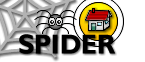







 super admin
super admin