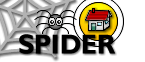6. Tools
6.3 Staff Tools
6.3.5 Students: myCounsellees
The myCounsellees tool allows staff users to create a list of student users who are their tutees or counsellees. This list can be used in messaging and gives the staff member quick access to that students assessment and exam results, acts as an "Early warning system" of poor performance, and gives access to the students ePDP and email address. These featurs are indicated in the image below
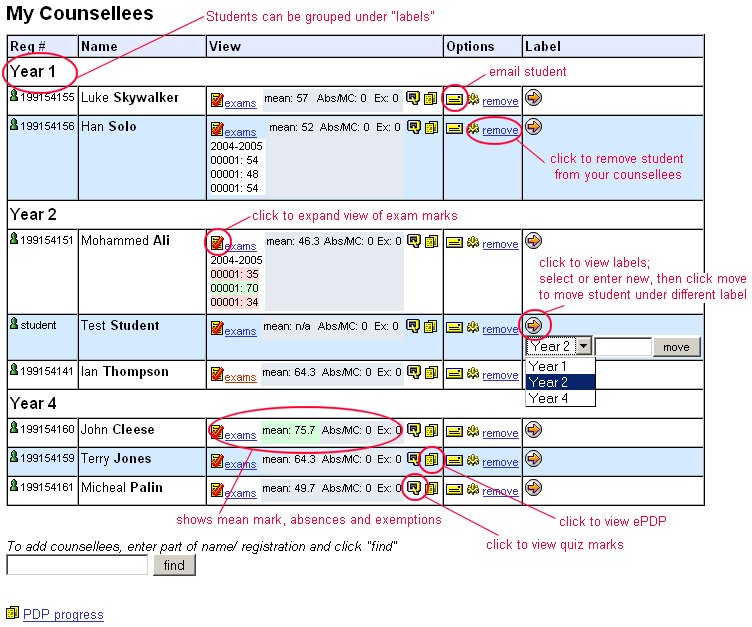
Labelling students
The myCounsellees tool allows you to group students under labels, so you can group students by year or course for example. By default, students appear under the "All" label. To add a different label to a student:
- click the arrow icon
 to expand the labels
to expand the labels
- either select an existing label from the list or enter a new one in the box
- click the move button
- the student will appear under the selected label
Adding students
Counsellees can be added en masse by admin users, but if students are missing from your list, you can add them yourself. To add a student to your list of counsellees:
- enter part of the students name or registration number in the box
- click Find
- you will be shown all the matching student users
- if they are already in your list, you will see a tick next to them, else a cross will be shown
- to add them to your list, tick the box next to their name, select the label you want them to appear under from the labels listing. You can add a number of students by clicking multiple boxes
- click Add and your list will be updated
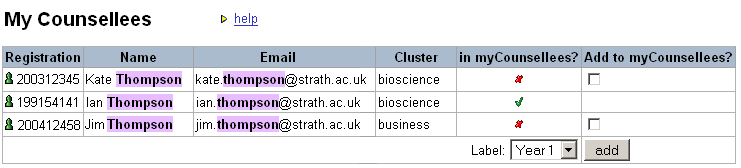
Removing students
If you wish to remove a student from your list, simply click the "remove" link next to that student's details and they will be deleted from your counsellee list.