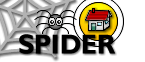6. Tools
6.2 MyStuff (Student Tools)
6.2.8 myMessages
SPIDER allows users to send each other "private" messages, that only the recipient can view. Messages are usually sent to users via discussions (see below). If you have any messages, you will see a number next to the envelope icon at the bottom of the home page, under the "whos online" list

Reading messages
To read any messages you have been sent- click on the number next to the envelope icon on the home page
- the messages will be shown, listing the sender, the date sent and the subject
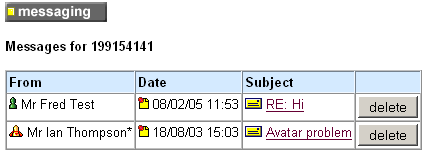
If you click the subject link, you will be able to read the message
Replying to messages
To reply to a message, simply click the reply button at the end of message
Delete a message
To delete a message, simply click the Delete button next to the message you want to delelet. You will be asked to confirm this, and then the message will be deleted
Sending messages
You can send a message to any user by simply clicking on the envelope icon next to their nickname in a discussion posting or in any group you belong to: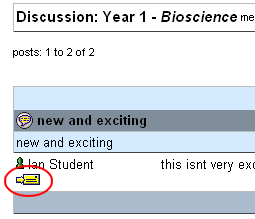
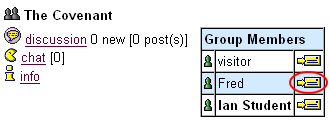
This will show you a new page with boxes to enter the subject and the message. You also have the option to email a copy of your message. Note: you will be identified as the sender of the message and the recipient will see your name and email address.
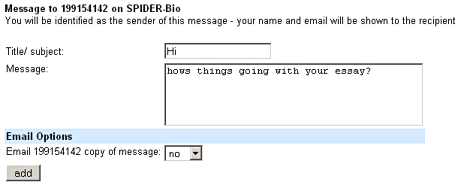
You will be shown a preview of you message - click OK to send it or Modify to make changes